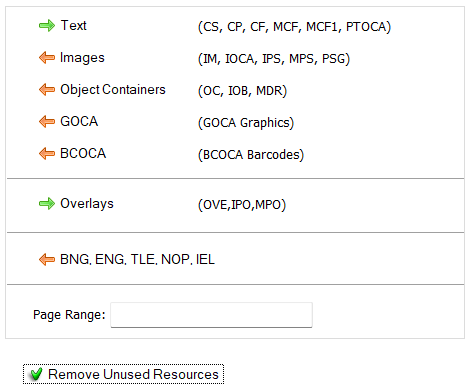Filters
Basic Filters

The Basic Filters allow users to easily trim AFP files by extracting selected items. It provides flexibility for various use cases. Below are some examples of its applications.
Example-1: Remove non printable information from a file:
Turn off the option:

Example-2: Extract Specific Pages from a Large Document
For a document with 100,000 pages, use the Page Range option to extract specific pages, such as `1500-1600;2100-2200`, to select pages 1500 to 1600 and 2100 to 2200.
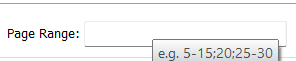
Example-3: Remove Unused Resources
If only a small subset of pages is extracted from a large document, the resulting output may still contain unused resources. Enable the option below to remove unused resources:

Example-4: Extract Text Only, Removing All Images, Barcodes, Graphics, and Unused Resources
This option leaves only the text, removing all images, barcodes, GOCA graphics, object containers, non-printable information, and unused resources.
Example-5: Extract Only Images and Object Containers
This option extracts only images and object containers, removing all text, graphics, barcodes and unused resources:
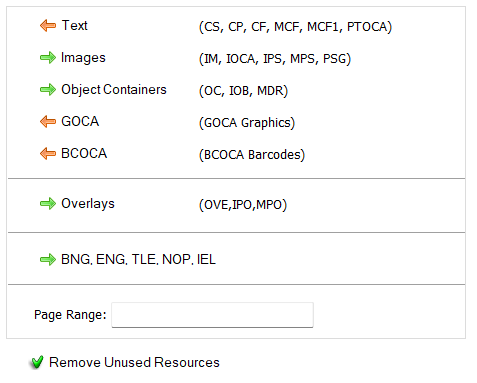
Example-6: Combine Filters for Specific Output
You can combine filters to achieve specific results. For instance, to extract only images from pages 16, 24, and 25, without including any text, graphics, barcodes, object containers, or non-printable information, and to remove unused resources, use the combined filters below:
The Advanced Filters tool offers greater flexibility and precision compared to Basic Filters. It enables filtering at the object level (document, page, resource, etc.) as well as the field level. Additionally, filters can be applied to specific sections of a file, rather than the entire document.
Although it can be used in a variety of situations, some basic examples are listed below:
To remove all IPS images from page 15 only while keeping the rest of the document unchanged, apply the following selections:
To retain only page 15 with IPS images removed and delete all other pages, disable the "Bypass Non-Inclusives" option:
After extracting only page 15, there may be unused resources left in the file. To remove these unused inline resources, click the "Remove Unused" button from the options menu:
To extract all IPS commands from the document pages (excluding overlays), use the options below:
Similar to Example-2, To extract IPS commands from pages 10 to 15, add a Page Range filter:
Here you can notice that the only fields remaining are BDT, EDT and IPS.
The Extract Resources tool enables you to extract resources from an AFP file. By default, all resource types are extracted. To extract only fonts, disable the extraction of other resource types. e.g.
To extract only the resources used in the input file, enable the "Extract Only Used Resources" option:
The AFP Reference dialog shows the reference information like:
1) Structure of AFP MO:DCA objects like Print File, Resource Group, Resource Objects, Document, Page, Images etc.
2) List of Structured Fields and Triplets with search options:
AFP Wizard includes eight built-in color themes to enhance the readability of Hex Data. The upcoming Theme Editor will allow users to create custom themes.
See some examples below:
AfpWizard allows integration with third-party applications. Supported application types include:
Object containers like TIFF, JPEG, PDF, TrueType fonts and others can be viewed in their respective applications installed on the system. Click on any Object Container Structured field from the Tree-View. This will enable the View OC but on the toolbar. Click this button to open the object container in its associated application.
1) Select Find Tab from the main menu.
2) Select the desired structured field from the list:
3) Click the Next button to Find the first item. This will highlight the structured field in the Tree and also display the Hex Data.
4) Click the Next button to find next and so on.
The name column in the tree view shows information like:
We can find structured fields using the “Find by Name” option in the menu.
We can specify part of a name to find the field containing this part.
Example-1:
Find Include Page Segment IPS where name of page segment is “S1ISLOGO”
Example-2:
Find Include Page Segment IPS where name of page segment name contains “LOGO”
Example-3:
Find TLE where name or attribute value contains word “Policy”
Example-4:
Find Page number 999:
The name of the Begin Page structured fields is displayed in the tree-view as:
“PageNumber : Page Name in BPG”
This will find the next occurrence of the BPG name containing 999, or page number 999.
Page Count
Resource Count
Object Types
Object Type Count
Size information
Resource List (Used, Unused, Missing)
The tree view displays information like:
Delete, Restore, Refresh Buttons
The reference tabs show the list of structured fields, triplets, PTOCA, GOCA and IOCA commands. By default they are sorted by name. Click on the column headers to sort them differently.
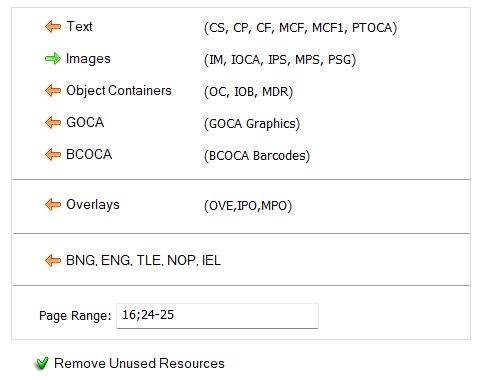
Advance Filters
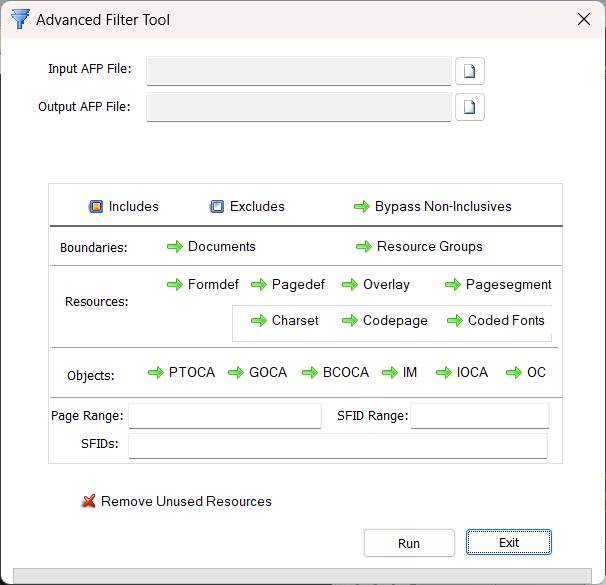
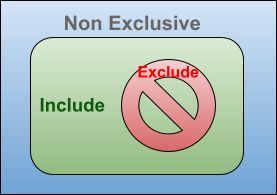
Example-1: Remove IPS Images from a Specific Page
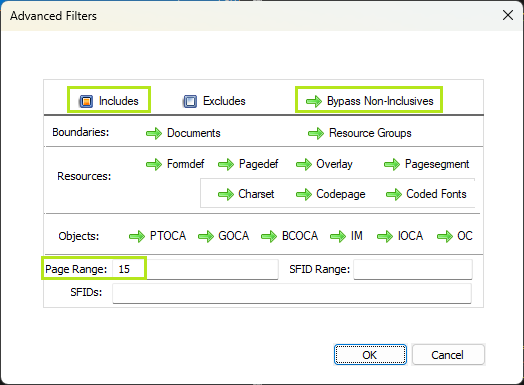

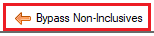

Example-2: Extract IPS Commands from Document Pages Only
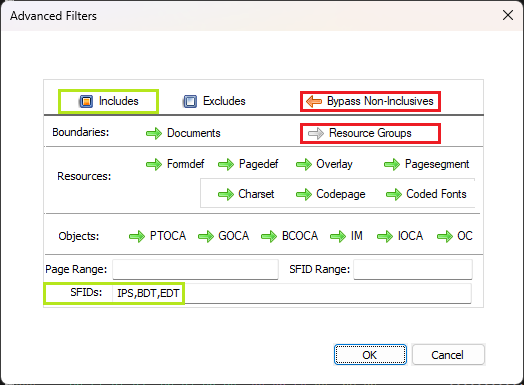
Example-3: Extract IPS Commands from Specific Pages
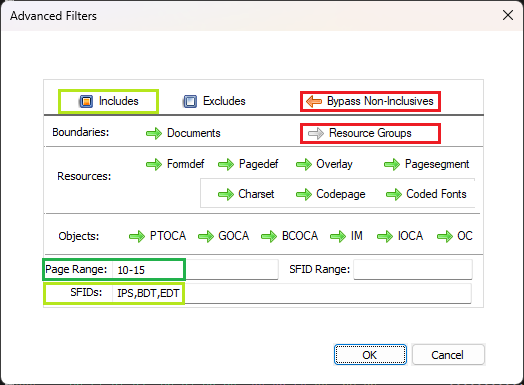
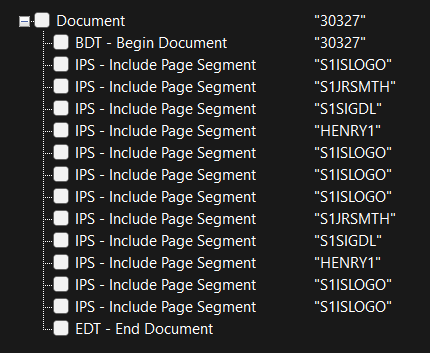
Tools
Extract Resources
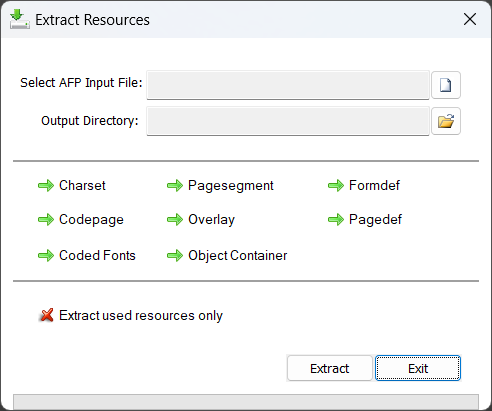
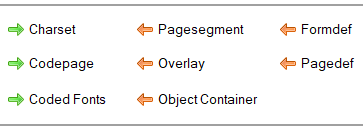

Log Files
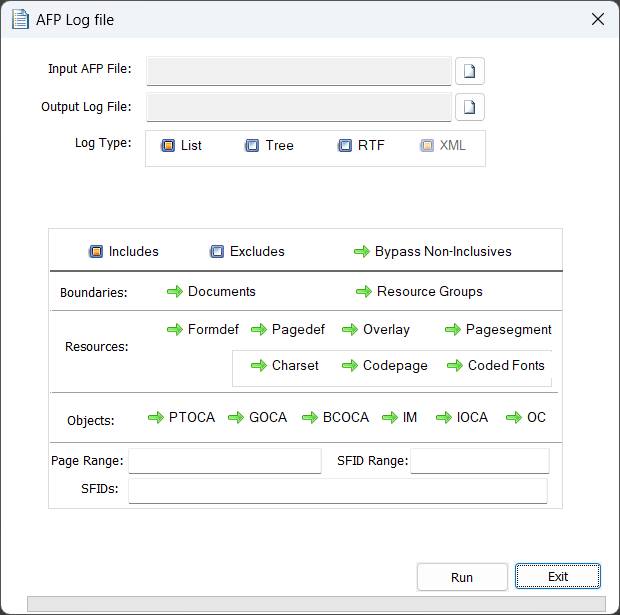
This tool generates human-readable logs in formats such as List, Tree, RTF, and XML. You can apply advanced filters to generate logs for selected items only.
AFP Reference:
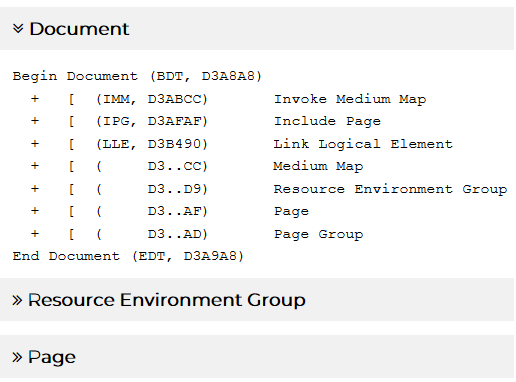
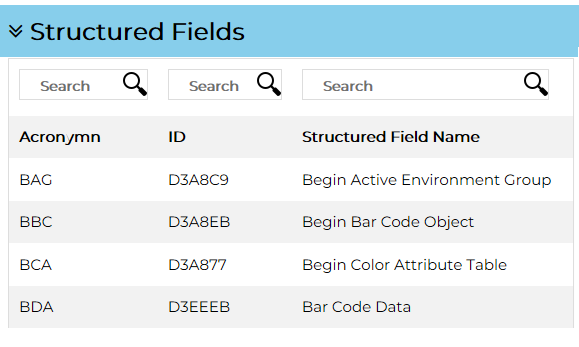
3) List of PTOCA, GOCA and IOCA commands with search option:

Color Themes
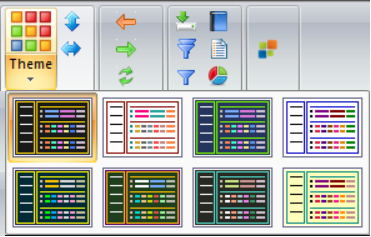
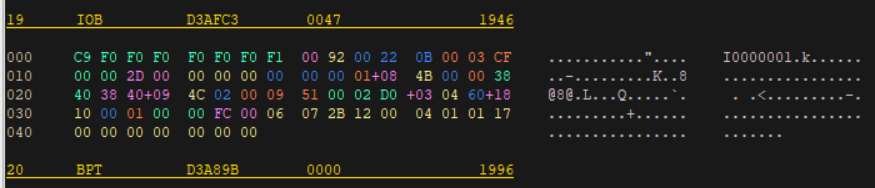
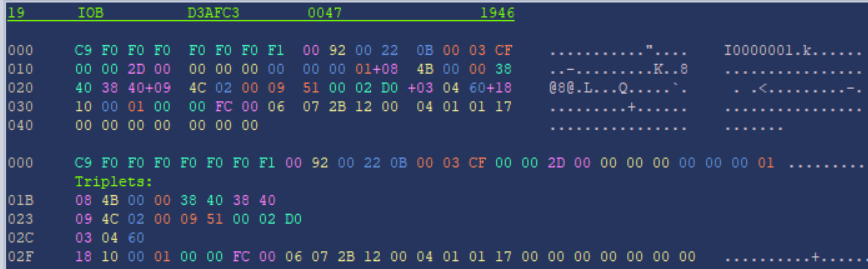
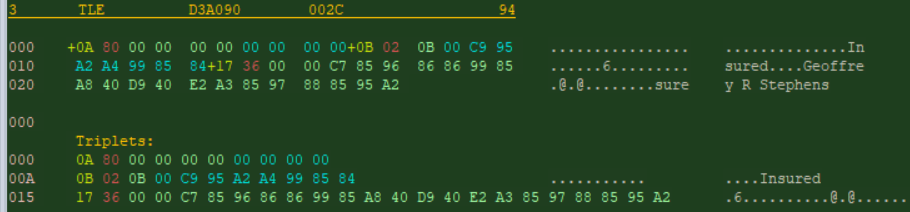
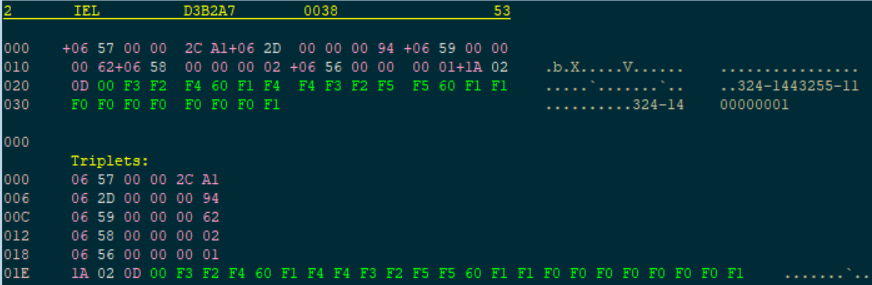
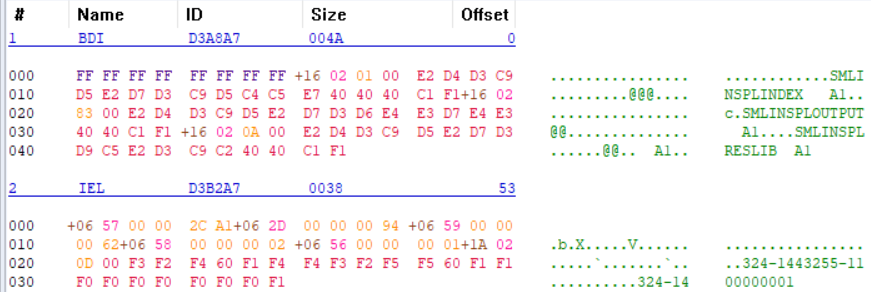
3rd Party Apps Configuration
Example 1: Linking RICOH AFP Workbench Viewer to AfpWizard
 from the top menu-bar.
from the top menu-bar.
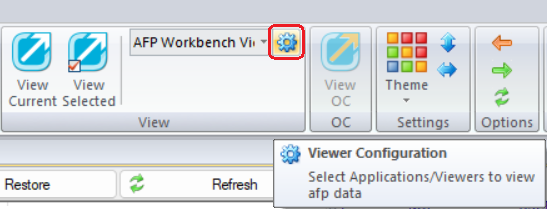
 the application to the list
the application to the list
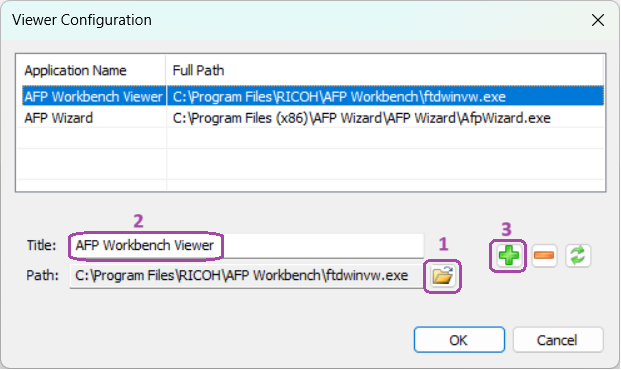
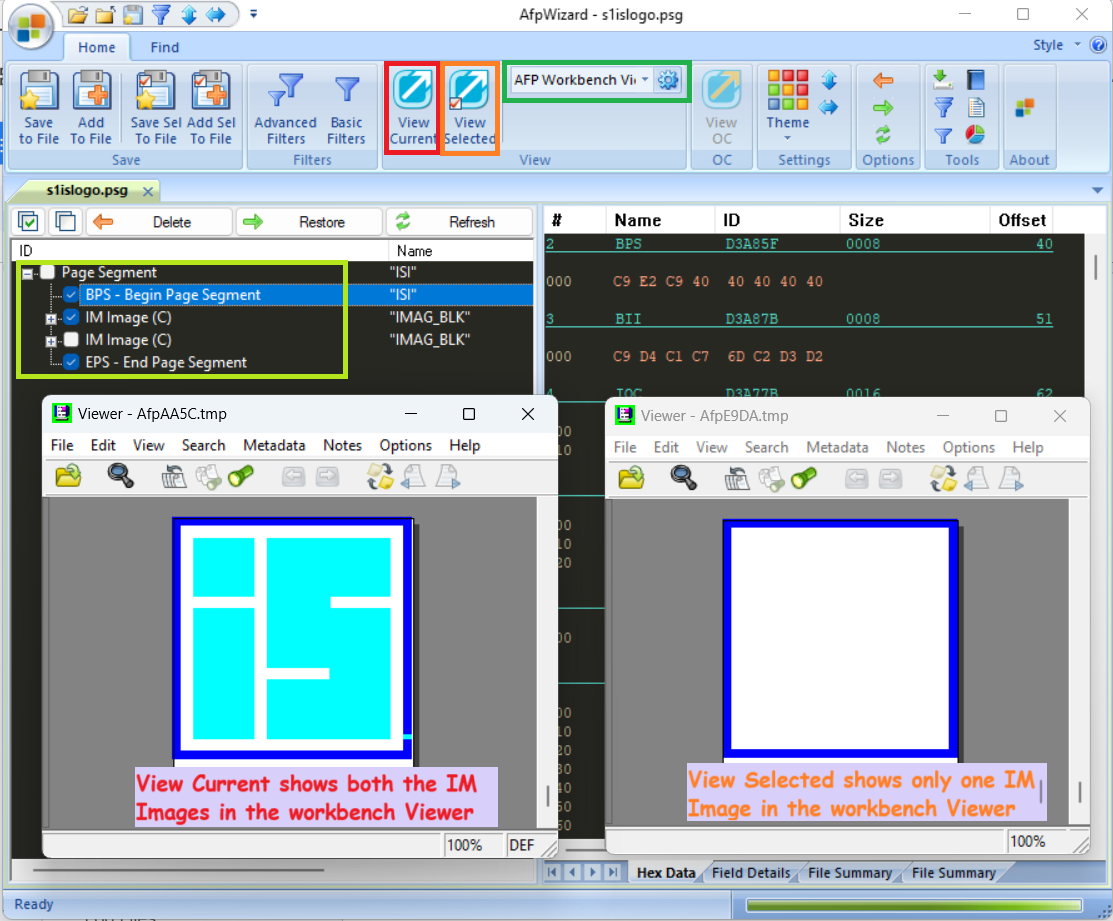
Viewing Object Containers
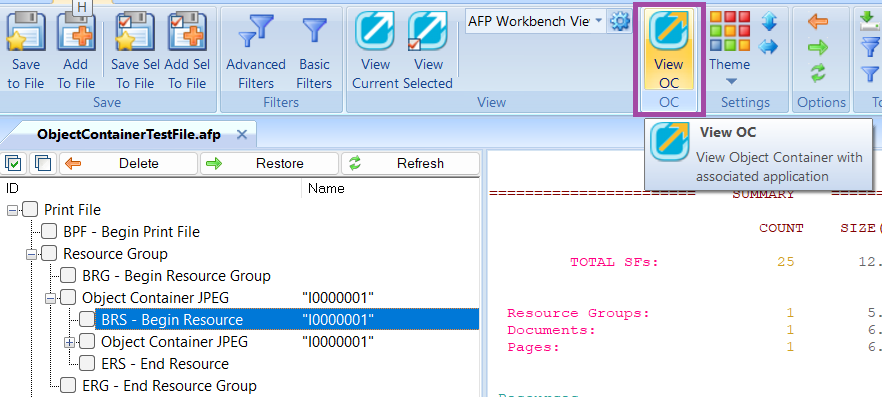
Hexadecimal Display
Repeating Groups and Triplets
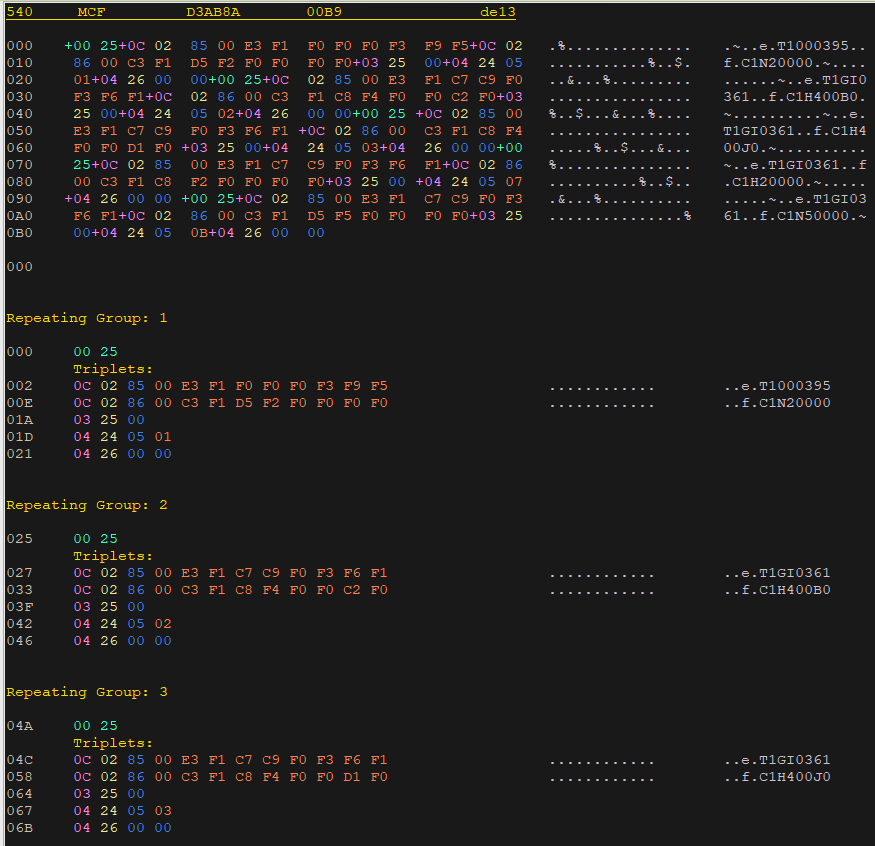
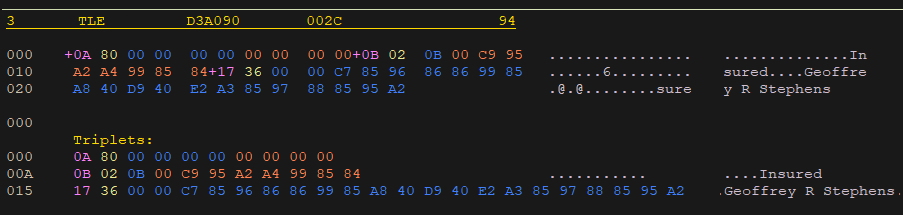
PTOCA
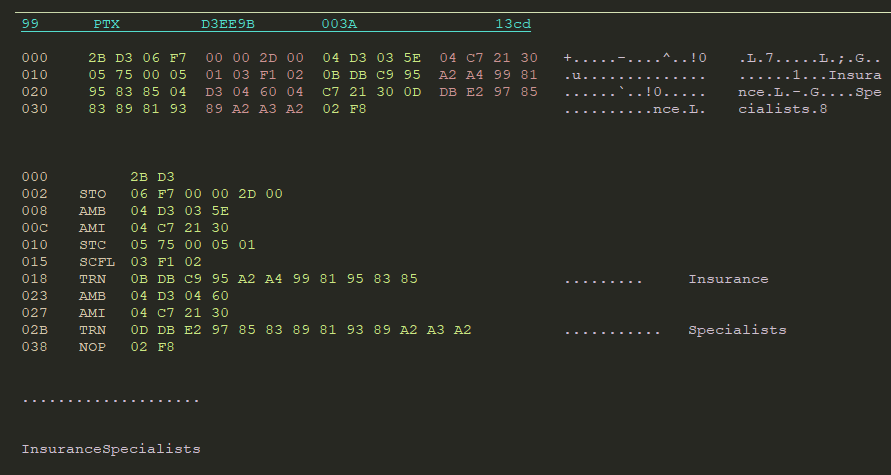
GOCA
Find
Find Structured Field by ID
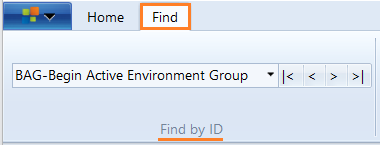
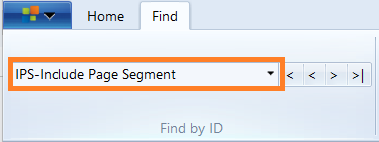
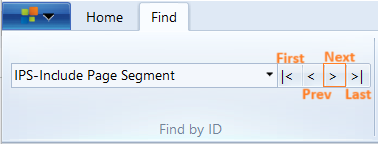
Find Structured Field by Name:
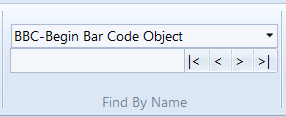
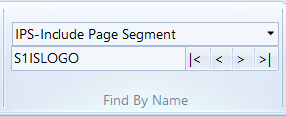
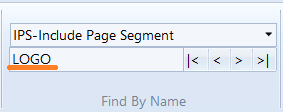

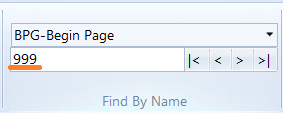
File Summary
Tree View:
AFP Reference Views
Structured Fields
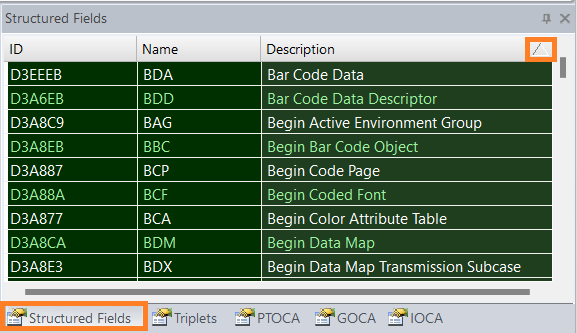
Triplets
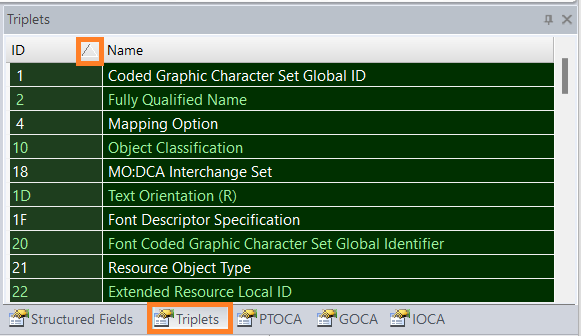
PTOCA
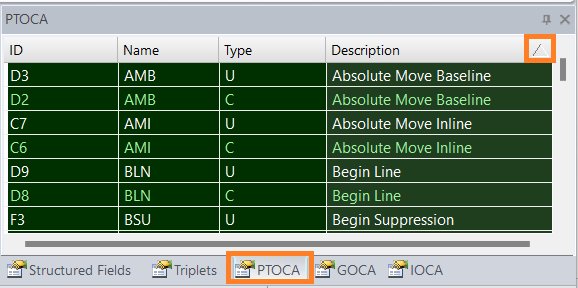
GOCA
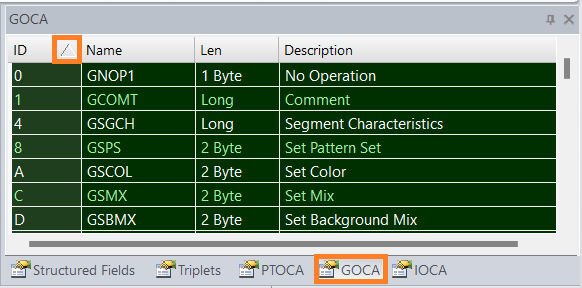
IOCA
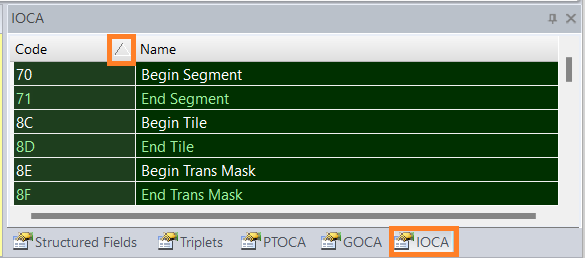
AFP Wizard License Renewal